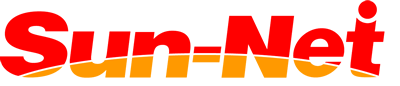It is necessary to register your devices' MAC addresses in order to connect to the Internet.
If you change or repair your device, please check its MAC address and contact our customer service.
※It is not relevant to write the MAC address in capital letters.
※In case you purchase your terminal after applying, contact our customer service.
PC Windows Vista・Windows7 Windows8・Windows8.1・ Windows10 MAC OS X
Smartphone&tablet iPhone・iPad・iPod Android Kindle
Game machine Playstation3 Playstation4 Playstation VITA Nintendo3DS Wii U Nintendo Switch
Windows Vista・ Windows7
1. Click on the Start button.
2. In the search box type "cmd" and launch the Command prompt.
3. Type "getmac/v" in the Command prompt and press Enter.
4. The physical address for your wireless connection is marked as "Wireless network" and the one for your wired connection is marked as "local area"
2. In the search box type "cmd" and launch the Command prompt.
3. Type "getmac/v" in the Command prompt and press Enter.
4. The physical address for your wireless connection is marked as "Wireless network" and the one for your wired connection is marked as "local area"
Windows8・Windows8.1・ Windows10
- Type "cmd" (without quotation marks) in the search bar and open the Command Prompt。
- Please, type "getmac/v" (without quotation marks) in the command prompt and press Enter.
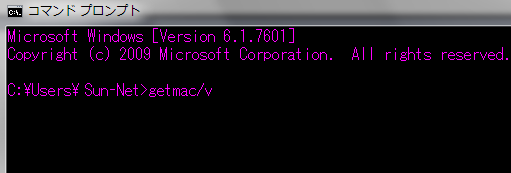
- The physical address for your wireless connection is marked as "Wi-Fi" and the one for your wired connection is marked as "Ethernet"
MAC OS X
1. Go to the Apple menu and open the System preferences.
2. Click on the Network icon.
3.Click on Wifi (or Air port or Air MAC) and go to Details.
4. Open the Hardware (or Ethernet) menu.
5. You can confirm there your physical (MAC) address.
2. Click on the Network icon.
3.Click on Wifi (or Air port or Air MAC) and go to Details.
4. Open the Hardware (or Ethernet) menu.
5. You can confirm there your physical (MAC) address.
iPhone・iPad・iPod
1. Go to Settings→ General → About
2. The MAC addres is listed as WiFi address
2. The MAC addres is listed as WiFi address
Android
1. Go to Settings/About phone/Status
2. The MAC address is listed as Wi-Fi MAC address.
※This differs depending on the Android version. If you can not find it, please contact us.
2. The MAC address is listed as Wi-Fi MAC address.
※This differs depending on the Android version. If you can not find it, please contact us.
Playstation3
1. Please, go to System settings
2. Go to System Information your MAC address should be displayed there.
2. Go to System Information your MAC address should be displayed there.
Playstation4
1. Please, go to System settings
2. Go to System Information your MAC address should be displayed there.
2. Go to System Information your MAC address should be displayed there.
Playstation VITA
1. Open the Settings menu and tap Start.
2. Go to System --> System information Your MAC address should be displayed there.
2. Go to System --> System information Your MAC address should be displayed there.
Nintendo 3DS, 3DS XL, 2DS, 2DS XL
1. From the HOME menu, highlight and select the System Settings Icon.
2. Select Internet Settings
3. Tap Other Information
4. Tap Confirm MAC Address. Your system's MAC Address will be displayed on the screen.
2. Select Internet Settings
3. Tap Other Information
4. Tap Confirm MAC Address. Your system's MAC Address will be displayed on the screen.
Nintendo Wii U
1. Go to System Settings.
2. Tap on the Internet settings button.
3. Next, select the View MAC Address option. You should now see your Wii U’s MAC address.
2. Tap on the Internet settings button.
3. Next, select the View MAC Address option. You should now see your Wii U’s MAC address.
Nintendo Switch
1. Select System Settings from the HOME Menu
2. Scroll down through the menu and select Internet
3. The Nintendo Switch console's MAC address will be listed under System MAC Address
2. Scroll down through the menu and select Internet
3. The Nintendo Switch console's MAC address will be listed under System MAC Address
Kindle Fire HD
1.From the Home screen, open “Settings” > “Wi-Fi” > “Wi-Fi MAC Address"
For older models
1. From the home screen, tap the settings gear in the upper-right corner, then tap “More“.
2. Tap “Device” at the bottom of the menu list. The MAC address is displayed on the screen.
For older models
1. From the home screen, tap the settings gear in the upper-right corner, then tap “More“.
2. Tap “Device” at the bottom of the menu list. The MAC address is displayed on the screen.
Kindle Paperwhite
1 Tap the Menu button on the home screen.
2. Select Settings.
3. Tap the Menu button again.
4. Select Device Info.
5. Scroll down to find the Wi-Fi MAC Address.
2. Select Settings.
3. Tap the Menu button again.
4. Select Device Info.
5. Scroll down to find the Wi-Fi MAC Address.